前端的话,还要掌握布局,好的布局会让页面看起来更漂亮。提到布局,就要说CSS三列布局。这是前台面试中经常问的问题,可以说是基础问题。所谓三列布局,一般是指左右固定中间可变或中间固定左右可变。
左右两边固定中间自适应
圣杯布局
HTML结构设置
新建一个父元素,包含三个子元素:left、main、right(注意,main在写在前面,这样在页面渲染时会先加载中间,针对面试题优先加载中间部分)
style样式设置
1、父元素设置高度
2、三个元素均设置浮动
3、中间main部分定宽100%:width: 100%,左右两边按产品需求设置宽高
4、左边设置margin-left: -100%;右边设置margin-right: -右盒子宽
5、父元素设置padding-left: 左盒子宽;padding-right: 右盒子宽
6、左右盒子相对定位
<div class="container">
<div class="main f">go aheadgo aheadvgo aheadgo aheadgo aheadgo aheadgo aheadgo aheadgo aheadgo aheadgo aheadgo aheadgo aheadgo aheadgo aheadgo ahead</div>
<div class="left f"></div>
<div class="right f"></div>
</div>
<style>
body {
min-width: 700px;
}
.container {
height: 300px;
padding: 0 200px 0 200px;
}
.f {
float: left;
}
.main {
width: 100%;
height: 300px;
background-color: cornflowerblue;
}
.left {
width: 200px;
height: 300px;
background-color: indianred;
margin-left: -100%;
position: relative;
left: -200px;
}
.right {
width: 200px;
height: 300px;
background-color: lightgreen;
margin-left: -200px;
position: relative;
right: -200px;
}
</style>
该布局受内部元素影响而破坏布局的概率低,但是当浏览器屏幕缩小的一定程度时,左右两侧的内容会掉下来,或发生重叠现象。解决方案,给body加一个最小宽度(起码大于左右两侧宽度之和)
双飞翼布局
与圣杯布局的思路是一致的,只是有一些细微的差别。
HTML结构设置
新建一个父元素,包含三个子元素:left、main、right(注意,main在写在前面,这样在页面渲染时会先加载中间,针对面试题优先加载中间部分)
style样式设置
1、父元素设置高度
2、三个元素均设置浮动
3、中间main部分定宽100%:width: 100%,左右两边按产品需求设置宽高
4、中间main部分再加一个盒子inner,放置内容(与圣杯布局的不同点)
5、左边设置margin-left: -100%;右边设置margin-right: -右盒子宽
6、新添加盒子,inner,设置左右padding或margin
<div class="container">
<div class="main f">
<div class=inner>go aheadgo aheadvgo aheadgo aheadgo aheadgo aheadgo aheadgo aheadgo aheadgo aheadgo aheadgo aheadgo aheadgo aheadgo aheadgo ahead</div>
</div>
<div class="left f"></div>
<div class="right f"></div>
</div>
<style>
.container {
height: 300px;
}
.f {
float: left;
}
.main {
width: 100%;
height: 300px;
background-color: cornflowerblue;
}
.left {
width: 200px;
height: 300px;
background-color: indianred;
margin-left: -100%;
}
.right {
width: 200px;
height: 300px;
background-color: lightgreen;
margin-left: -200px;
}
.inner {
padding: 0 200px 0 200px;
}
</style>
自身浮动
HTML结构设置
新建三个元素:left、right、main(注意,main写在后面)
style样式设置
1、左盒子左浮动,右盒子右浮动
2、中间部分设置margin或padding值
<div class="left"></div>
<div class="right"></div>
<div class="main">我是中间内容我是中间内容我是中间内容我是中间内容我是中间内容我是中间内容我是中间内容我是中间内容我是中间内容我是中间内容</div>
<style>
.main {
margin: 0 200px 0 200px;
background-color: red;
height: 200px;
}
.left {
float: left;
width: 200px;
background-color: blue;
height: 200px;
}
.right {
float: right;
width: 200px;
background-color: pink;
height: 200px;
}
</style>
CSS3新特性:flex
HTML结构设置
新建一个父元素,包含三个子元素:left、main、right(注意,main写在中间)
style样式设置
1、父元素设置宽度为100%,display: flex;
2、左右两则按产品需求设置宽高
3、中间部分设置flex: 1;
<div class="container">
<div class="left"></div>
<div class="main">我是中间内容我是中间内容我是中间内容我是中间内容我是中间内容我是中间内容我是中间内容我是中间内容我是中间内容我是中间内容</div>
<div class="right"></div>
</div>
<style>
.container {
width: 100%;
height: 200px;
display: flex;
}
.main {
flex: 1;
background-color: red;
height: 200px;
}
.left {
width: 200px;
background-color: blue;
height: 200px;
}
.right {
width: 200px;
background-color: pink;
height: 200px;
}
</style>
还有一种写法,这里不一一赘述,只是列举了比较常用的,以及面试中可以问的情况。(威廉·莎士比亚,温斯顿,著作)CSS3还有很多有趣的特点,值得在工作和学习过程中深入研究。
中间固定左右两边自适应
浮动 + 负边距 (圣杯布局)
HTML结构设置
新建一个父元素,包含三个子元素:left、main、right(注意,main写在中间)
style样式设置
1、左右两边各占50%的宽度
2、左边负边距 margin-left 占中间p宽度的一半
3、右边负边距 margin-right 也占中间p宽度的一半
<div class="container">
<div class="left"></div>
<div class="main">我是中间内容</div>
<div class="right"></div>
</div>
<style>
.main {
width: 100px;
text-align: center;
float: left;
background-color: lightgreen;
height: 300px;
}
.left {
height: 300px;
float: left;
width: 50%;
margin-left: -50px;
background-color: pink;
}
.right {
height: 300px;
float: right;
width: 50%;
margin-right: -50px;
background-color: cornflowerblue;
}
</style>
CSS3新特性:flex
HTML结构设置
新建一个父元素,包含三个子元素:left、main、right
style样式设置
1、父元素设置display: flex;flex-direction: row;
2、左右设置flex-grow: 1,平分剩余空间
<div class="container">
<div class="left"></div>
<div class="main">我是中间内容</div>
<div class="right"></div>
</div>
<style>
.container {
display: flex;
flex-direction : row;
}
.main {
width: 200px;
height: 300px;
text-align: center;
background-color: lightgreen;
}
.left {
height: 300px;
flex-grow: 1;
background-color: pink;
}
.right {
height: 300px;
flex-grow: 1;
background-color: cornflowerblue;
}
</style>
CSS3特性 calc(四则运算)
用于动态计算长度值。需要注意的是,运算符前后都需要保留一个空格,例如:width: calc(100% – 50px)。
HTML结构设置
新建一个父元素,包含三个子元素:left、main、right
style样式设置
1、父元素设置100%宽;
2、左右设置width: calc(50%, – 中间宽/2)
<div class="container">
<div class="left"></div>
<div class="main">我是中间内容</div>
<div class="right"></div>
</div>
.container {
width: 100%;
height: 300px;
}
.f {
float: left;
}
.main {
width: 100px;
text-align: center;
background-color: lightgreen;
height: 300px;
}
.left {
height: 300px;
background-color: pink;
width: calc(50% - 50px); /*平分中间部分的宽度*/
}
.right {
height: 300px;
background-color: cornflowerblue;
width: calc(50% - 50px); /*平分中间部分的宽度*/
}
相信如果路途遥远、维修遥远、没有别人的聪明,就能坚持不懈地努力,勤奋不熟练。(威廉莎士比亚,《哈姆雷特》)每天进步一点,总有一天会迈出一大步。
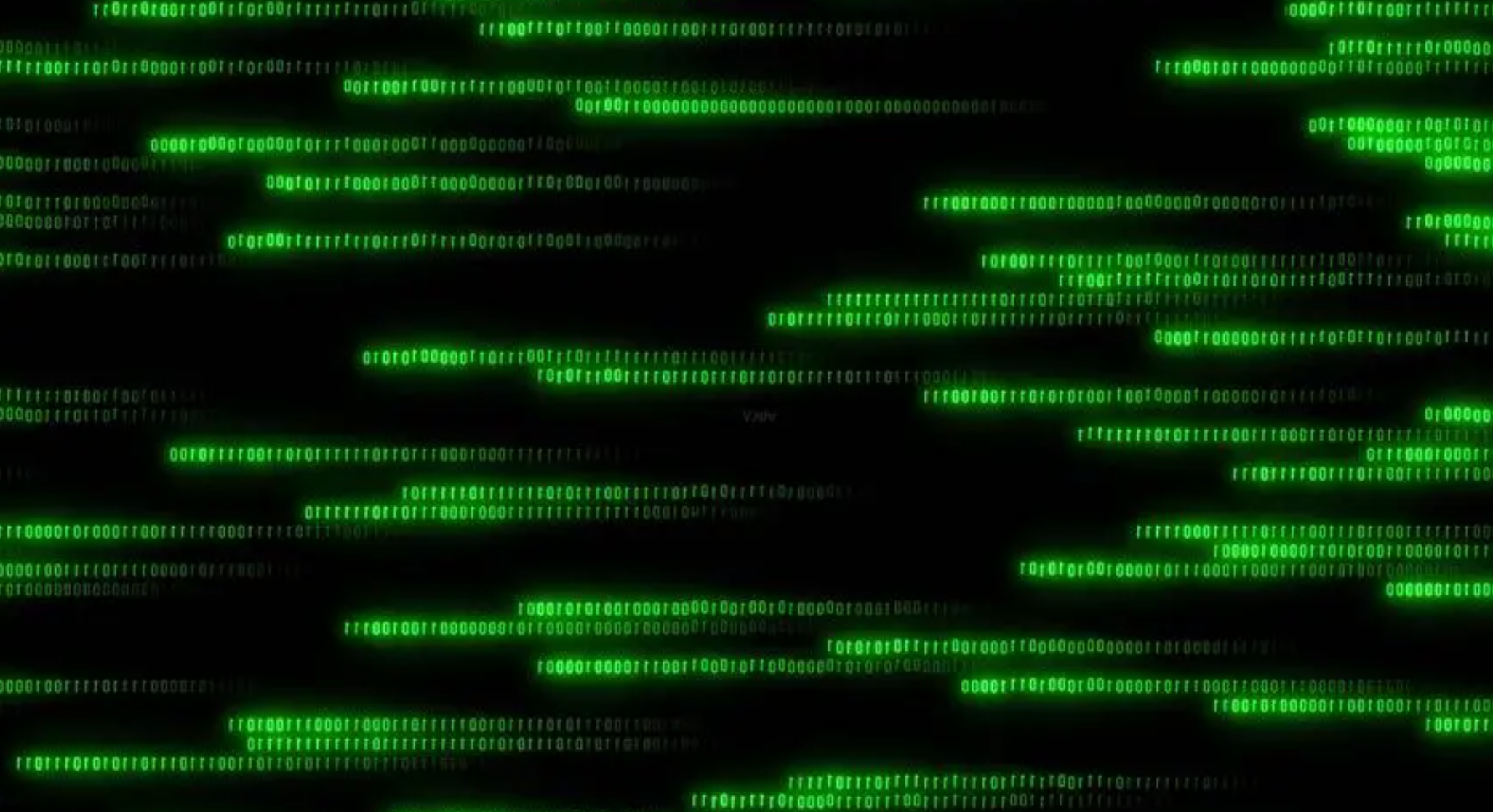




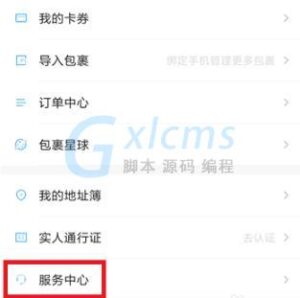
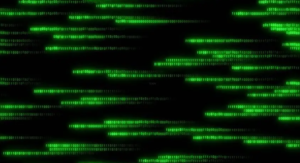

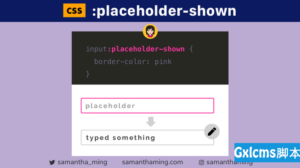





暂无评论内容